“I need to get the data off of my GB1 gyratory compactor. Can you help me?”
Of course we can help you.
We cover a collection of related topics for the Pine GB1 Superpave gyratory compactor in a series of blogs.
The first article published covers the basics of GB1 data files—storage, types, naming convention, and on-screen viewing.
The second blog addresses saving Pine GB1 files.
This article describes printing Pine GB1 data.
Note: Several models of this compactor exist that function differently. The information presented below applies to GB1’s with the touchscreen control panel (serial number 5885 and greater).
PCL5-Printer Required
Only a PCL5-compatible printer will work with a GB1. Industrial computers run gyratory compactors and they do not have the Windows drivers required to use any printer you desire. Contact Pine for a printer.
The Wide Report
A GB1 only prints a Wide Report, which presents height by gyration data in tabular format.
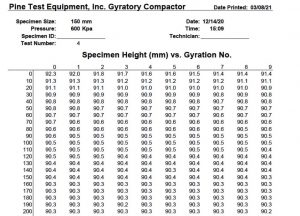
Automatic Printing
A GB1 automatically prints a Wide Report upon completion of compaction of a specimen if the auto-print feature is turned on and an appropriate printer is connected to the machine and turned on.
To turn on the Auto Print Wide Report feature …
- Press the Setup button in the Main Menu.
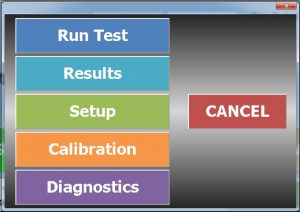
- Press the Auto Print Wide Report button so that the indicator light is lit.
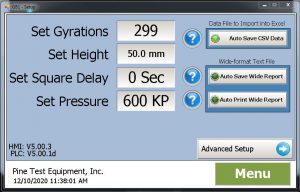
Manual Printing
To manually print data reports directly from a GB1 …
- Press the Results button in the Main Menu.
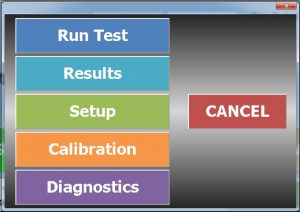
- Press the View Results> button on the Test Results screen until the desired file is displayed.
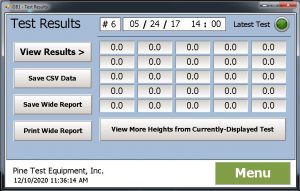
- Ensure the printer is connected and turned on.
- Press the Print Wide Report button.
To print a report from a computer …
- Save the report to a USB stick as described in the last blog.
- Remove the USB stick from the GB1 and insert it in the computer.
- Open the desired file.
- Print the file.
Want to Learn More?
Previous articles described the basics of GB1 data files and how to save them to a USB stick.
Do you have a Pine G2? Check out our parallel blog series on Pine G2 data–the basics, printing, and saving.
Speak with one of our specialists at 724-458-6393.
Follow us on LinkedIn and Twitter and subscribe to our YouTube channel.



